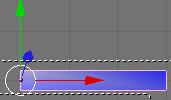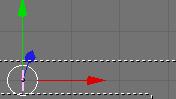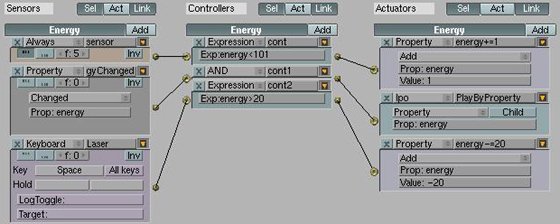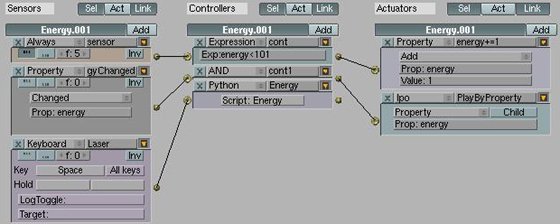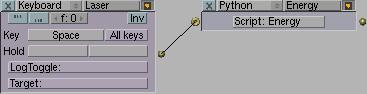|
|||||||||||||
| News | Tutorials | Games | Downloads | Links | Contact | ||||||||
 |
 |
|
 |
|||||||||||||||||||
Featured Author: -goldentaiji- |
Tutorials - Blender Game Engine
Setting Up a Health Barby goldentaijiDifficulty Level: Beginner Blender Version: Ultimate Blender Overview This tutorial will show you how to set up a simple health bar in gameblender. What this will cover is how a health bar works, but will not cover what will cause an object to lose health, etc.
Once it's scaled down, press [I] again and select size. So now when we're at frame 1, this will be the size of the bar. Now we're ready for some logic bricks. Take a look down here.
Add a property named "energy" set to 100, this will be the initial value of the energy bar (starts at full).
Take a look at the 1st part of the logic bricks. This first setup is to always add 1 to the property energy.
- Where there is a "f:5" in the always sensor, that's to slow down the speed at which the pulse fires. So a higher number in this case would slow down the rate at which energy replenishes at. - The expression controller here has "energy < 101", so we'll only be adding 1 to the property energy only if it's less than 101. This is so that we don't count over giving the player more life than he should have.
The 2nd line of logic bricks is to play the energy bar by property. Looking at the actuator brick (right most one), we're playing the energy bar ipo by property. Remember we had setup the sizes of the bar from 1-101 before, this is where it comes into play. Setting it up this way whenever the property "energy" changes, it will trigger and play the ipo of the bar displaying the players current energy state.
Here's where you'll have to do some thinking and see how this will connect with your project. This last line of logic bricks just triggers the energy bar to take off 20 energy points after pressing space. Due to the nature of logic bricks currently, it'll fire twice so instead of taking off 20 points, it'll take off 40 points instead. Don't worry, python can solve that problem. [blendenzo: Of course, you could always cheat and tell it to subtract 10 points when you really want the player to lose 20... (though the Python solution is technically more "correct")] Python Solution
If you see here in this python solution, everything is exactly the same except for the 3rd line of logic bricks. Here we replace the controller with a python script (we also don't need the property actuator anymore as well).
Taking a look here, there's nothing interesting to see. The real thing behind all of this is the script.
Python Script: "Energy"
import GameLogic as g
Since the logic bricks fire two kinds of pulses, positive and negative, it unfortunately fires twice and triggers our property to decrement by twice the amount (unwanted result). So with Python we read in the sensor to trigger it and only check to see if a positive pulse was fired. If a positive pulse fires, then we decrement the "energy" property by 20. It's that simple. The "and o.energy >20:" is only there so that we only take 20 energy points off, when energy is actually greater than 20.  We don't want the player to have negative energy points. We don't want the player to have negative energy points.Well, this is all you need to start creating your own energy/health bars.  Have fun. Have fun.-Jason Lin (goldentaiji) Back to the tutorials index... |
||||||||||||||||||
|
|
|||||||||||||||||||
 |
|||||||||||||||||||
Website design by Tony "blendenzo" DiRienzo. All content © Copyright Tony DiRienzo unless otherwise noted.