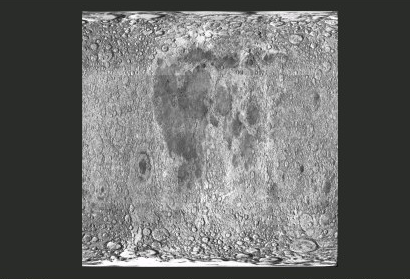The ImageWindow
ImageHeader
Full Window
Maximise the window, or return to the previous window display size; return to the previous screen setting (CTRL-UPARROW).
Clip UV with imagesize
Limits the UV-polygons to the imagesize
The Image blocks can be specified using the DataButtons.
IM:
Give the current Image a new and unique name. After the new name is entered, it is displayed in the list alphabetically.
Load
Load a new Image. A Image Select Windows appears. The labelless button nearby let you specify the imagevia a standard File Select Window.
Replace
Replaces the current image wit a new one. A Image Select Windows appears. The labelless button nearby let you specify the imagevia a standard File Select Window.
ImageWindow
Images in Blender are also DataBlocks. The ImageWindow is used for visualisation and UV-texturing.
The use of the mouse and HotKeys is:
CTRL-N
Replace Image Names. A menu asks you to enter an old and a new file name. All file names for Images with the old name or a name which starts with corresponding characters are replaced by the new name. This utlility is especially useful for changing directories. Example: "old" = /data/, "new" = /pics/textures/. The file name "/data/marble.tga" is replaced by "/pics/textures/marble.tga".