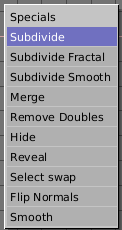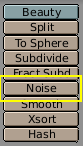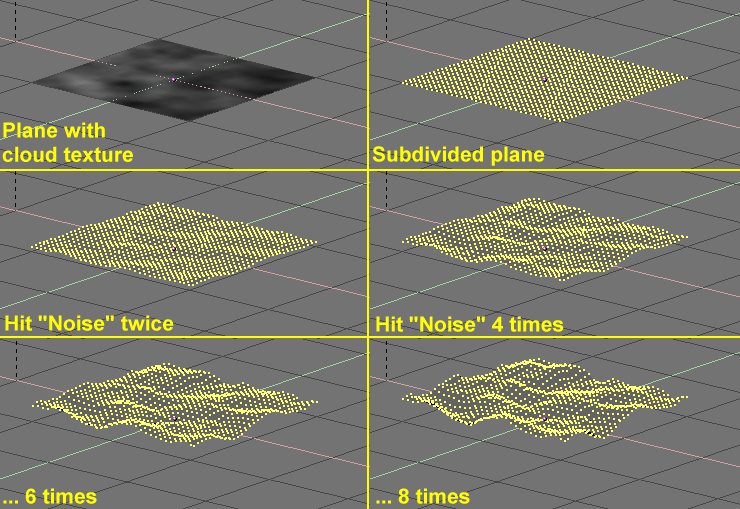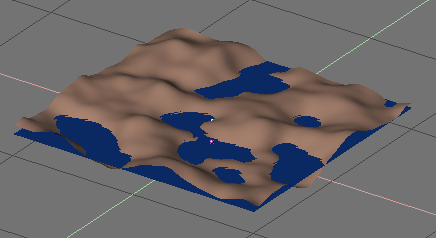Noise
The noise function allows you to displace vertices in meshes based on the grey-values of a texture. That way you can generate great landscapes or carve text into meshes.
Add a plane and subdivide it at least five times with the special menu WKEY->Subdivide (Figure 47). Now add a material and assign a Clouds-texture to it. Adjust the NoiseSize: to 0.500. Choose white as the color for the material and black as the texture color, that will give us a good contrast for the noise operation.
Ensure that you are in EditMode and all vertices are selected and switch to the EditButtons F9. Press the Noise button (Figure 48) several times until the landscape looks nice. Figure 49 shows the original - textured - plane as well as what happens as you press Noise. You should remove the texture from the landscape now because it will disturb the look. You can now add some lights, maybe some water, set smooth and SubSurf the terrain, etc. (Figure 50).
Beware that the noise displacement always occurs along the mesh's z co-ordinate, that is along the direction of the z axis of the Object local reference.