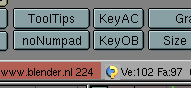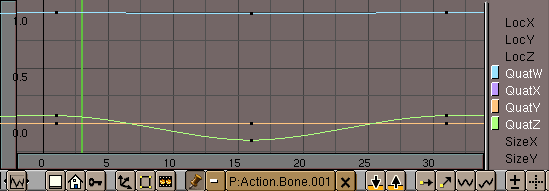Character Animation (x)
General Tools
Auto-key
The auto-key feature can be found in the info bar. When it is enabled, Blender will automatically set keyframes when you move objects. This is helpful for people who are not used to explicitly inserting keyframes with IKEY. There are two separate toggles for auto-keying: one for object mode and one for pose mode. These two options can be set independently of one another.
For Objects
KeyOB will set keyframes for objects that are moved in object mode. Users who are familiar with the Blender interface will likely want to leave this option disabled.
For Actions
KeyAC sets keyframes for transformations done in pose mode. This ensures that you will not lose a pose by forgetting to insert keyframes. Even users who are familiar with the Blender interface may find this to be a useful feature.
Ipo/Action Pinning
It is now possible to display different ipos in different windows. This is especially valuable while editing actions, which have a different ipo for each bone.
You can "pin" an ipo or action (lock it to the current window) by pressing the pin icon in the header of the window. The contents of the window will stay there, even when the object is deselected, or another object is selected. Note that the color of the ipo block menu will change, along with the background color of the ipo window. These serve as reminders that the window is not necessarily displaying the ipo of the currently selected object.